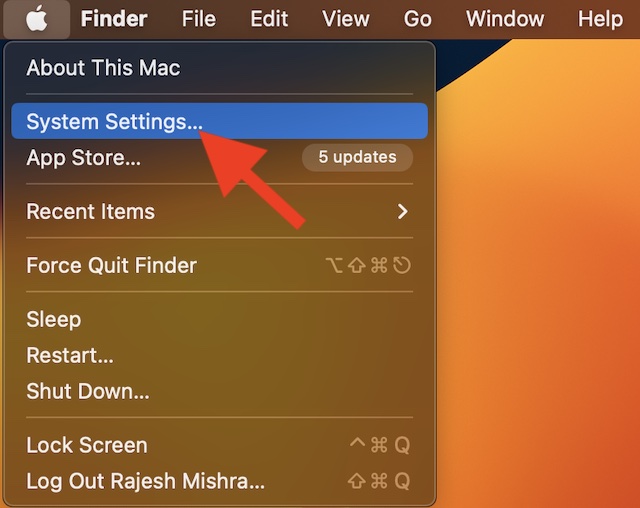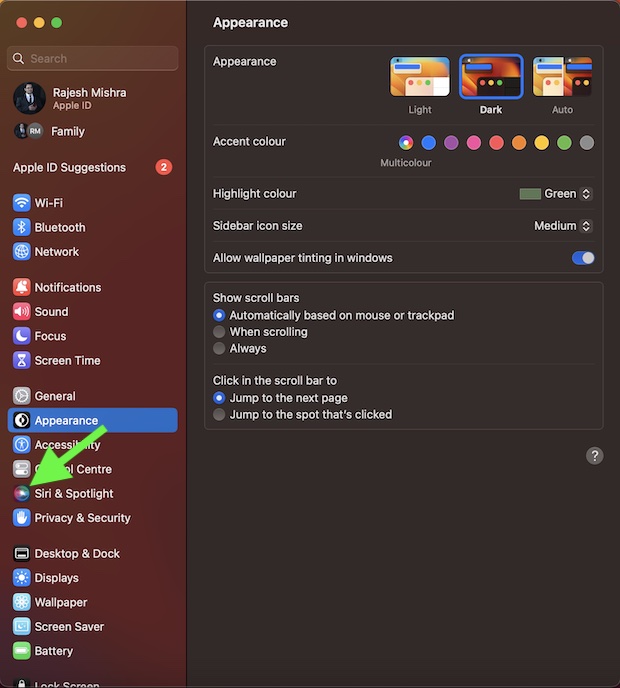While the indexing of private images in the Spotlight search results is well-thought-out and implemented, some of you may want to hide your images from the Spotlight due to privacy concerns. Fortunately, there is a way to stop Spotlight from showing images in the search results in macOS 13 Ventura on Mac. And that’s exactly what I’m going to show in this hands-on guide!
Stop Spotlight from Showing Images in Search Results on Mac in macOS 13 Ventura or Later
As someone who always likes to have an extra layer of safeguard for privacy, I prefer to keep my personal photos concealed and prevent them from being indexed in the Spotlight search results. If you share your Mac with anyone, there is a good chance that you may want to go this way as well.
- To get started, open the System Settings app on your Mac. Or, hit the Apple menu that appears at the upper left corner of the screen and choose System Settings in the drop-down menu.
- In the System Settings menu, scroll down and choose Siri & Spotlight.
- After that, go to the Spotlight section and then uncheck the box to the left of Images and you are good to go! From now onwards, your photos will no longer appear in the Spotlight search results. Hence, you can use this smart search tool without any hesitation anywhere. Of course, if you ever wished to revert the change, head into the same Siri & Spotlight section and then ensure that the box to the left of Images is checked off.
Stay Tuned In For More Such Cool Tips…
So, yeah, that’s how you can keep your photos under wraps and prevent them from appearing in the Spotlight search results on Mac. Barring some miscellaneous issues, I have had a smooth run with macOS Ventura. As for the features that have appealed to my taste, the ability to use iPhone as webcam on Mac, transfer FaceTime calls between Mac and iPhone or vice-versa, and Stage Manager has won me over. Not to mention, the redesigned System Settings has also impressed me a lot. Thanks to the pretty neat user interface, it feels way smoother and snappier than before. By the way, what’s your take on macOS 13? Read more: How to Pin Notes in Apple Notes on iPhone, iPad, and Mac