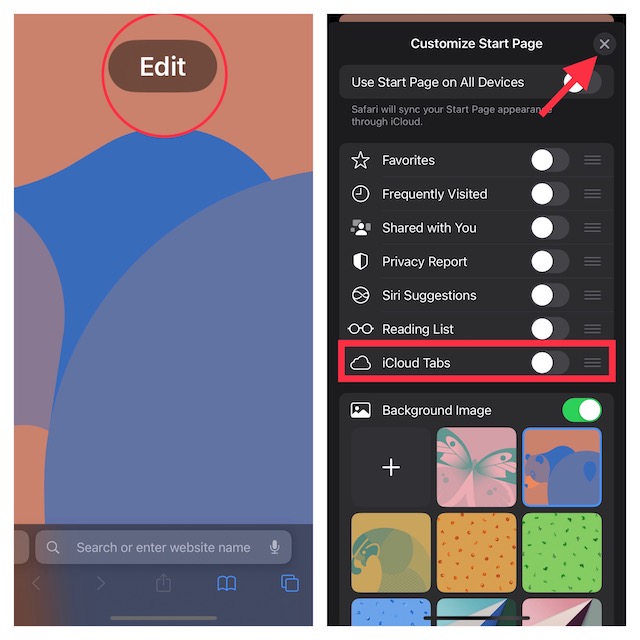But what if you no longer want to use this feature? Maybe you find it privacy-intrusive or maybe you think that it messes up your entire browsing. Whatever could be your personal reason, there is a quick way to stop Safari iCloud tabs from syncing across iPhone, iPad, and Mac.
Prevent Safari iCloud Tabs from Syncing Across iPhone, iPad, and Mac
So, how do you prevent Safari from syncing tabs with other iDevices? Well, the stock browser offers a native toggle to control this feature. Hence, you don’t have to look anywhere else to take control of the iCloud tabs syncing.
- First off, open Safari on your iPhone or iPad.
- Now, tap on the tabs icon at the bottom right corner of the screen.
- Next, tap on the “+” button at the bottom left corner of the screen.
- Next up, tap on Edit.
- Finally, turn off the toggle next to iCloud Tabs and then hit the “X” button at the top right corner of the screen to finish. That’s all there is to it! From now onwards, the iCloud tabs will no longer sync with other devices that are linked with the same Apple ID. So, you can rest assured that your private searches won’t spiral out of your control.
My Thoughts…
There are two sides of a coin. While one side may appeal to some set of people, the other may fail to win appreciation. Thus, it’s always better to give the needed flexibility to users so that they can flip the coin or for that matter toggles depending on their needs. Agree with me? You may also like to read: 6 Tips to Fix Slow-Moving Safari on iPhone and iPad
![]()