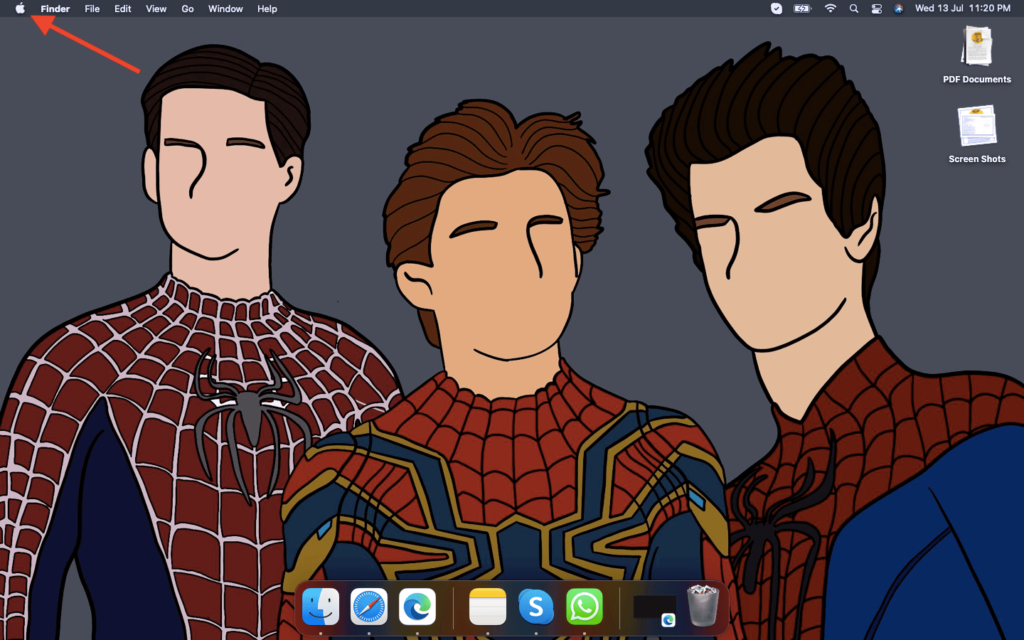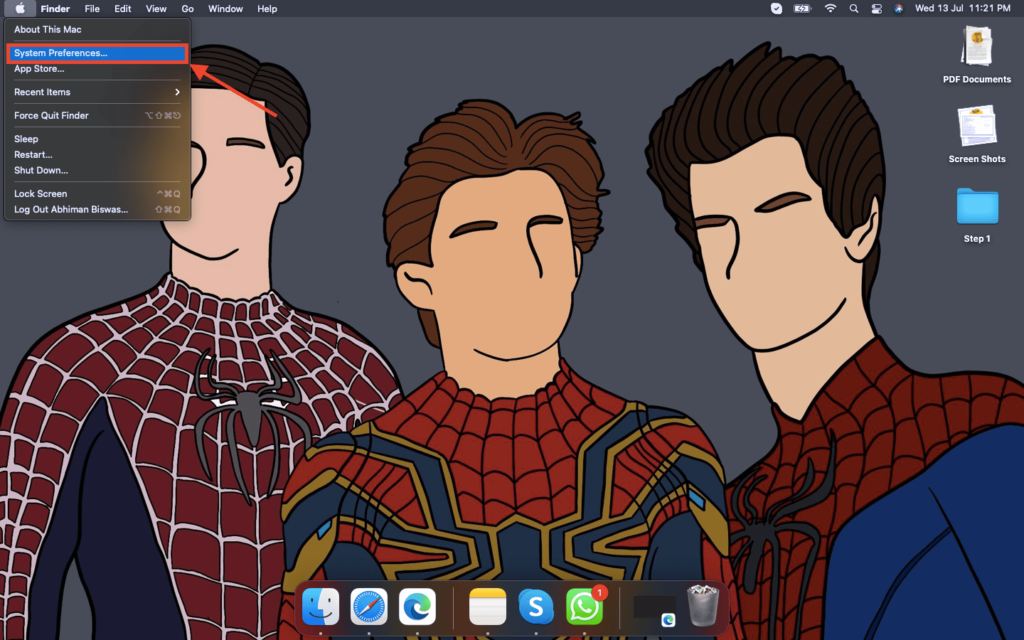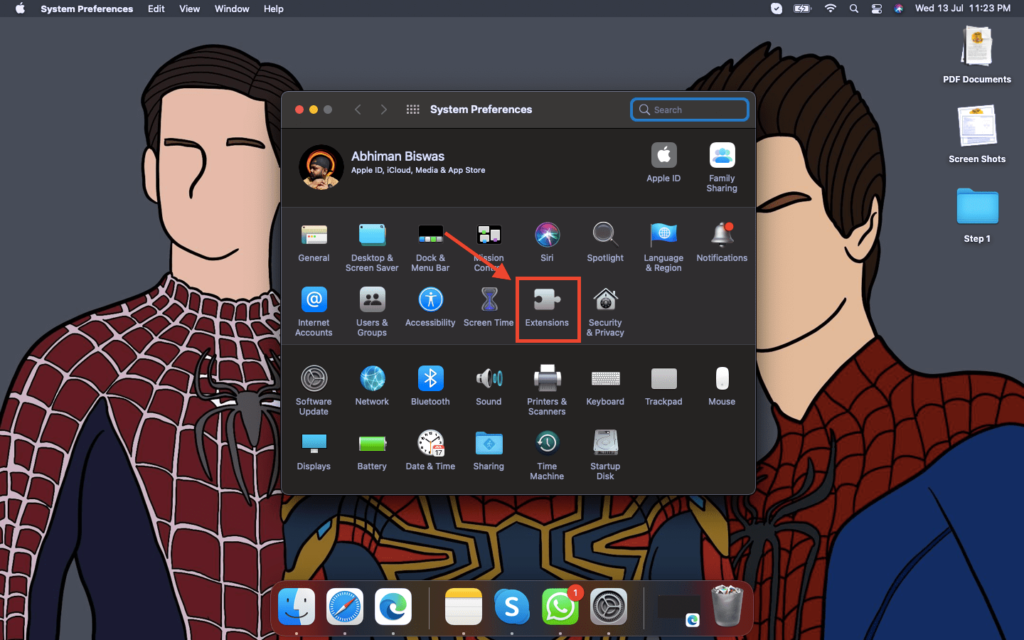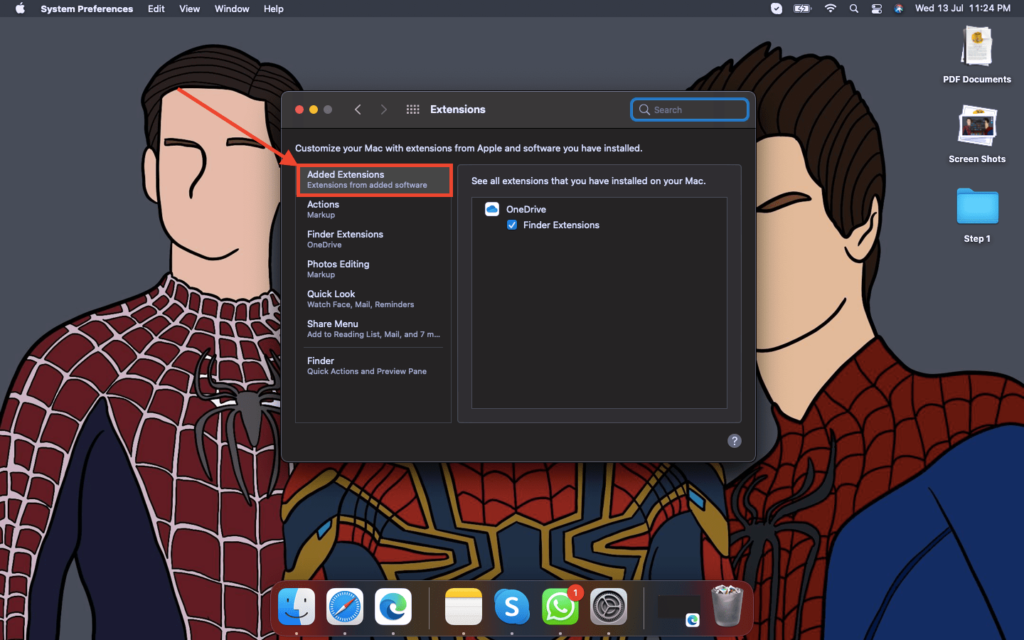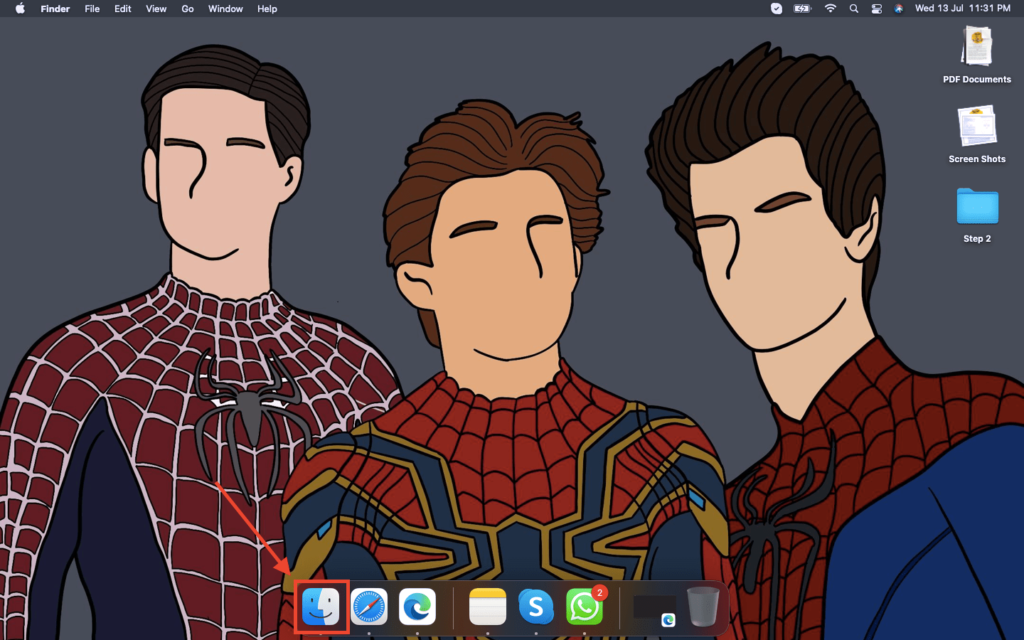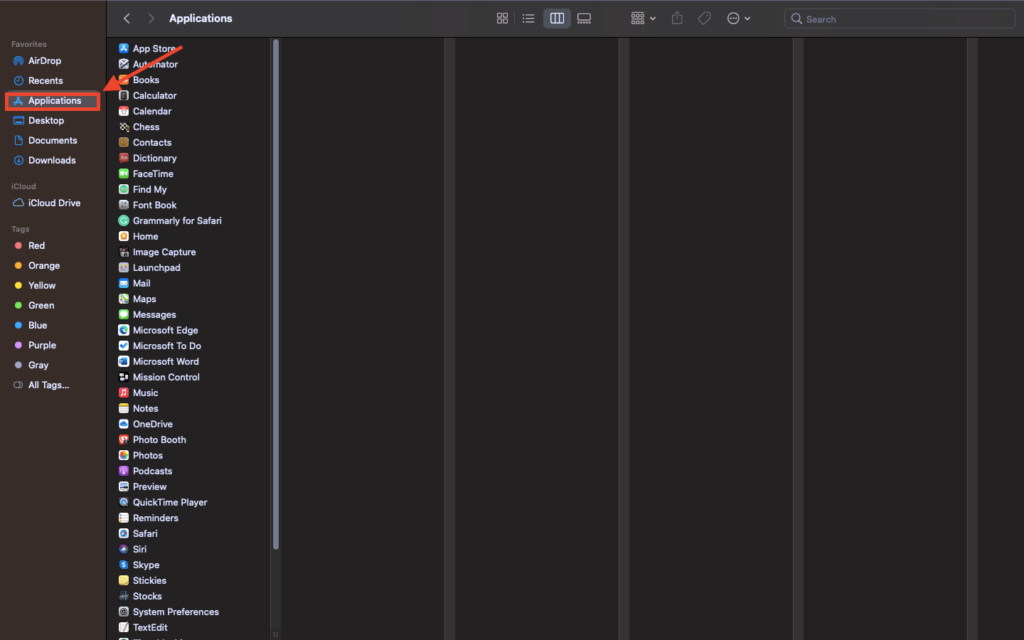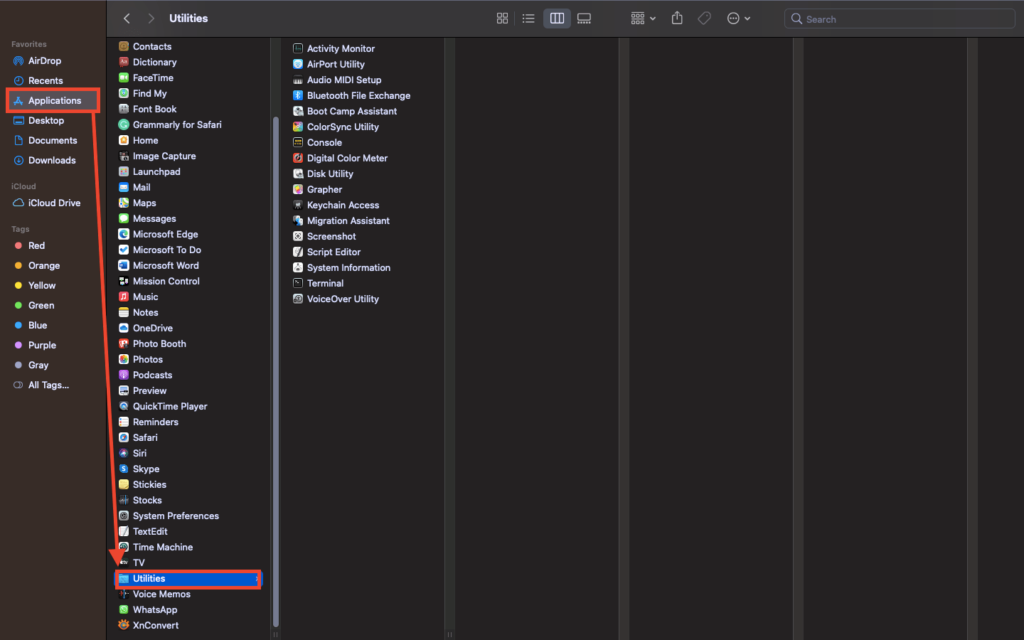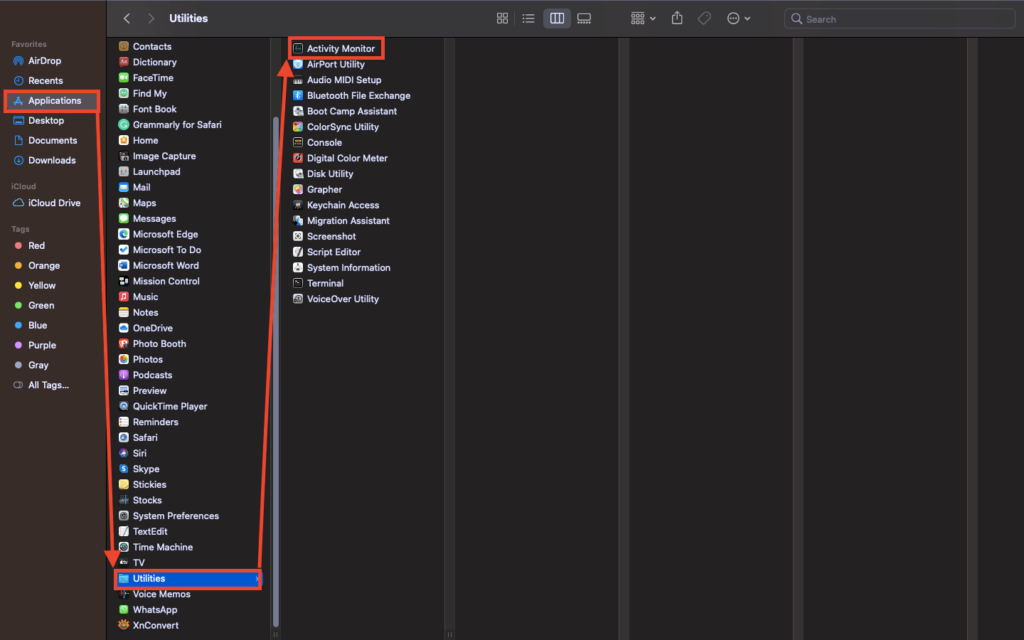For those who are not aware, Core Sync is the background process of Adobe Creative Cloud and sometimes tends to use up 100% leading to an overheated and unresponsive MacBook? If you’re also facing the issue, you’re at the right place. Let’s take a look at what is Core Sync on Mac, why Core Sync on Mac is showing high CPU usage, and how to turn off Core Sync on Mac to solve high CPU usage. Also read: How to Fix Slack Is Trying to Add a New Helper Tool on Mac
What is Core Sync on Mac?
It’s normal to wonder what is Core Sync on Mac and why is it causing high CPU usage issues on your Mac. The Core Sync is the background process included in the installation package of most Adobe software including Adobe Creative Cloud. It’s a background process that facilitates data transfer between your computer and Adobe Creative Cloud so that you can access it across different machines. Basically, Core Sync ensures that the files you edit and use on Adobe software are safely uploaded to the cloud. Therefore, in case your MacBook crashes, gets stolen, or shut down, you can easily recover your files online. Also read: How to Download and Install iOS 16 Public Beta on iPhone & iPad
Why Core Sync on Mac is Showing High CPU Usage?
Like most background processes, Core Sync on Mac keeps running to ensure that whatever data you process or edit in Adobe Creative Cloud gets uploaded. It’s natural for it takes up some CPU usage. However, at times it may cause high CPU usage or even 100% CPU usage, even when it’s inactive. When this happens, you might experience loud fan noise, unnecessary heating up of the MacBook, higher battery consumption, and more.
How to Turn off Core Sync on Mac & Solve High CPU Usage?
By now you know what Core Sync on Mac is and why it causes high CPU usage on Mac. So how to solve the problem? You’ll need to either turn off Core Sync on Mac or end running Adobe processes on Mac. Below are the step-by-step guide for both methods.
How to Turn Off Core Sync on Mac?
In order to fix high CPU usage on Mac, you will have to turn off Core Sync on Mac. Here’s a step-by-step guide to do so.
- Close all Adobe applications including Adobe Creative Cloud on your MacBook.
- Go to the Desktop and click on the Apple logo in the top left corner.
- Select System Preferences from the dropdown menu.
- In the next window, click on Extensions.
- Now, click on Added Extensions option.
- Uncheck the Finder Extensions box under the Core Sync.
How to End Running Adobe Processes on Mac
You can also turn off Core Sync on a Mac by force quitting Adobe processes running in the background. Follow the below steps to do so.
- Got to Desktop on your MacBook and open Finder.
- Click on Applications on the sidebar and go to Utilities.
- Open Activity Monitor.
- Search for Adobe and you will see a list of Adobe processes running on your Mac.
- Now, select all processes and click on the X button on top to stop all processes.
How do I get rid of core sync on my Mac?
You can turn off Core Sync on Mac by unchecking the Finder Extensions box under the Core Sync in the Extensions section of System Preferences.
How do I delete Adobe Core Sync?
You can delete Adobe Core Sync by uninstalling Adobe Creative Cloud from your MacBook. You can do this from the Apps section in Finder.
What is Core Sync on Apple?
Core Sync is the background process of Adobe Creative Cloud software that ensures all data is uploaded to the cloud.
Final Words
By following the above methods, you should be able to turn off Core Sync on Mac and get rid of the high CPU usage error. If you are hesitant about killing the Core Sync process, it’s not a crucial background process and can be killed without hesitation. Do both steps mentioned in this article to ensure that Core Sync has completely shut down and you won’t face any more high CPU usage issues.