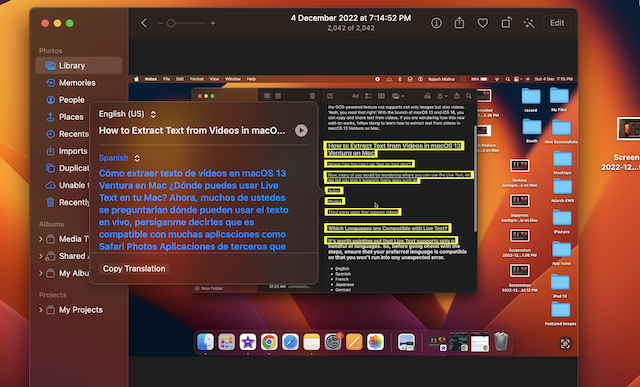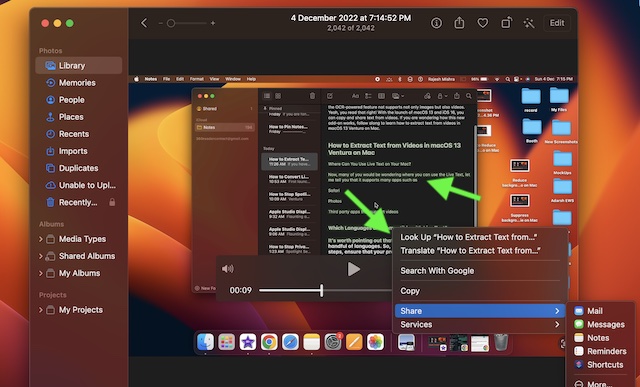Copy and Share Text from Videos on Mac
Before going ahead, let’s sort out a couple of important questions!
Where Can You Use Live Text on Your Mac?
Now, many of you would be wondering where you can use Live Text. Let me tell you that it supports many apps such as:
Safari Photos Third-party apps that support videos Notably, it also supports Quick Look
Which Languages are Compatible with Live Text?
It’s worth pointing out that Live Text supports only a handful of languages. So, before going ahead with the steps, ensure that your preferred language is compatible so that you won’t run into any unexpected errors. Take a look at the list of Live Text supported languages:
English Spanish French Japanese German Russian Portuguese Italian Korean
Extract Text from Videos on Mac
- Head over to the app where the video is saved and then play it as usual.
- Then, pause the video where you want to copy the text.
- After that, highlight the text that you would like to extract. To do it, just click and drag a selection with the mouse cursor.
- Next, right-click or Ctrl-click the highlighted text to bring up a menu of contextual options including Copy, Translate, and Share.
If you choose the translate option, the translation will immediately appear in the selected language on the screen. You can copy the translation and share it with anyone.
You can copy the text and paste it into the desired app. Just click on Copy in the menu -> open an app like Notes or pages -> right-click where the cursor is located and select Paste from the popup menu. Or, just press the Command-V shortcut. To share the copied text, click on Share and then choose the preferred app or service through which you want to share the text.
Get the Most Out of Live Text in Videos on Mac
There you have it! So, that’s how you can get the most out of Live Text to easily extract text from any video on your macOS device. Having thoroughly given a spin to this OCR-powered feature, I can say that it works as expected. Let me know your thoughts about it and whether or not you find it up to the mark in terms of implementation and functionality. Read more: How to Use iPhone As Microphone on Mac