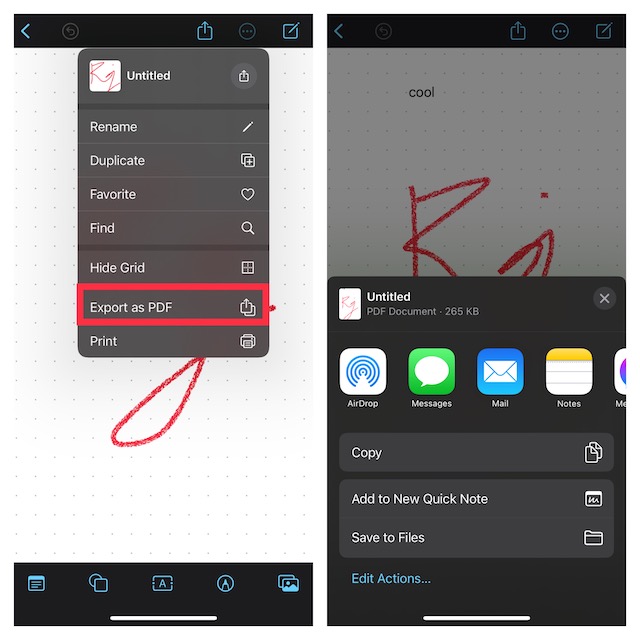Once you have created a project, you may want to export it into a PDF format for a hassle-free sharing experience. Here is how you can export Freeform projects into PDF on iPhone and iPad with ease.
How to Export Freeform Boards into PDFs on iPhone and iPad
There are multiple reasons why PDF is widely preferred. For one, it has a clear edge over other file formats on the compatibility front. Notably, it is able to keep the layout of a document intact and offers the ability to password-protect a file. That’s the reason why it’s the go-to file format for sharing official documents. So, I’m glad that Apple has offered a native Freeform to PDF converter to ensure you don’t have to use a third-party tool for this purpose.
- First off, launch the Apple Freeform app on your iPhone or iPad.
- Now, head over to the main screen and hit All Boards.
- Then, open the board that you want to export as PDF.
- After that, tap on the triple-dot icon that appears in the upper right corner of the screen.
- Next, choose Export As PDF in the drop-down menu.
- Next up, the standard share sheet will open with all the sharing options. For instance, you can now export the document via mail, AirDrop, Messages, or even save it to the Files app. Now, choose the desired option as per your needs and you are good to go. You can repeat the same steps to convert more Freeform boards into PDFs on your iOS or iPadOS device.
Signing Off…
Having thoroughly given a try to the Apple Freeform app, I can say that it has covered all the bases to be your ideal destination for creating something unique. If there is any shortcoming that I would like to point out, it has to be the iPhone’s inability to support Apple Pencil. As we all know that Apple’s digital pen stands out as the best, so it would be great to use the top-notch stylus to create drawings or sketches in the Freeform app. While there is no dearth of digital pens in the market, having Apple Pencil at your disposal is an altogether different affair. What’s your take on my suggestion? It would be cool to have your invaluable feedback in the comments section below. Read more:
How to Enable and Use Night Shift on Mac How to Disallow Auto Downloads of In-App Content on iPhone, iPad, and Mac
![]()