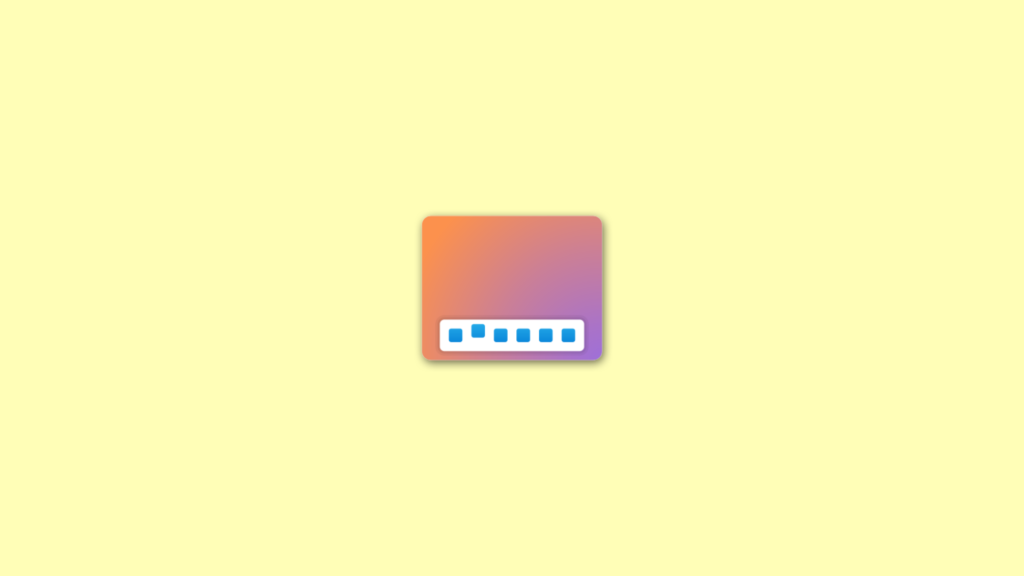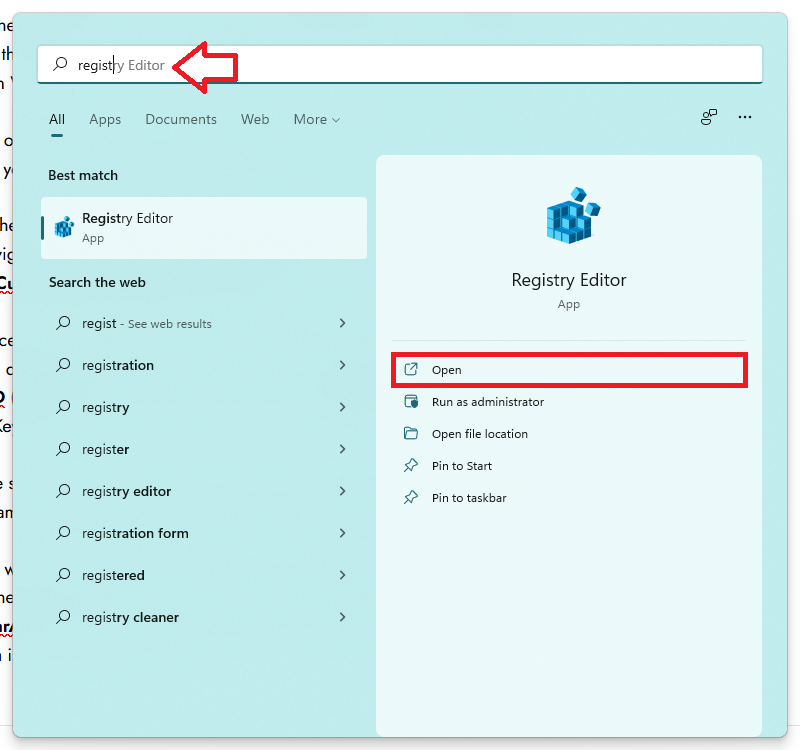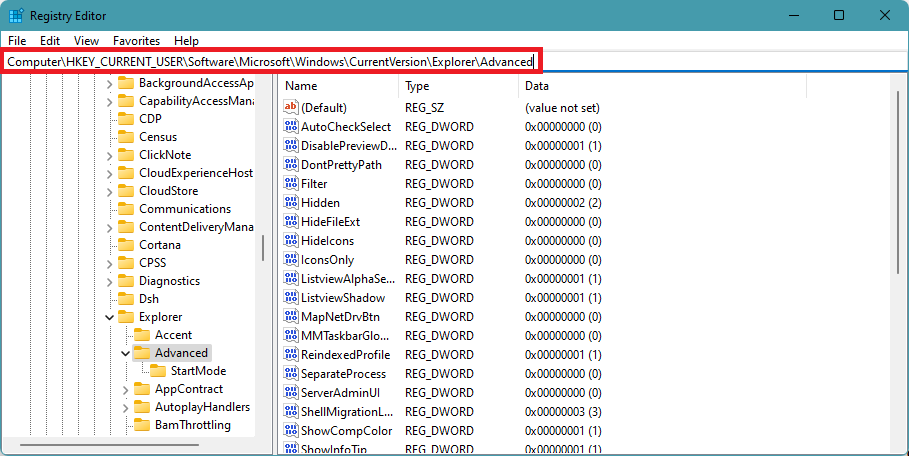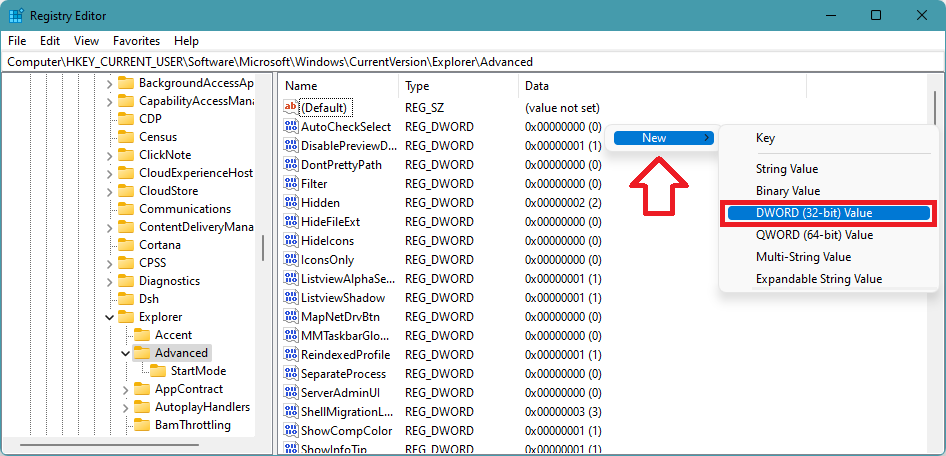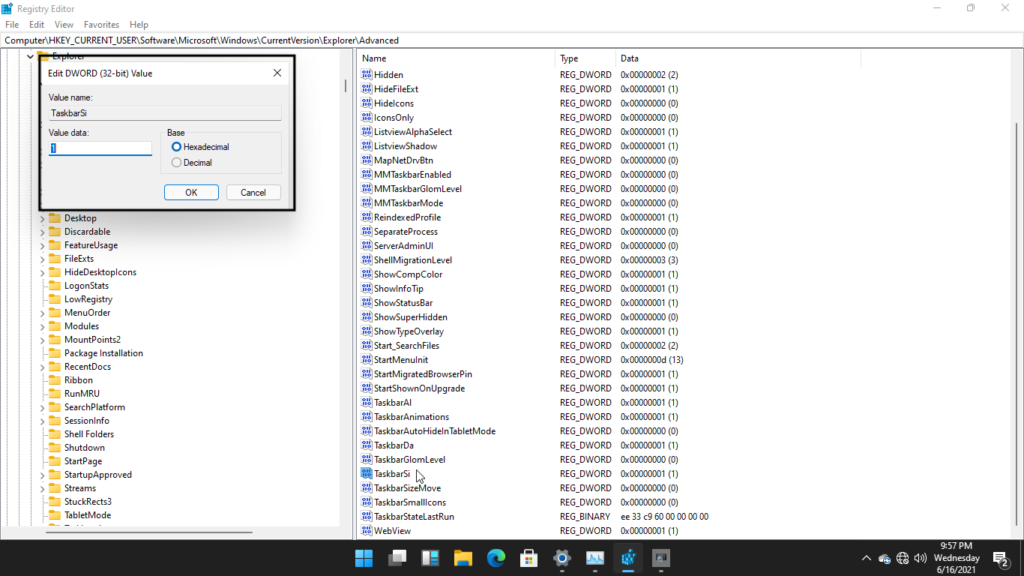When I first saw the taskbar, I liked it as it looked much more modern. By default, the size of the taskbar is medium. But it is possible to change the size of taskbar icons in Windows 11 to Small or Large. Looking to change the taskbar size in Windows 11, keep reading this article. Below is a sneak peek of how Taskbar will look after changing the size to small or large.
Change Size of Taskbar in Windows 11
Microsoft has not given any option in the settings app to change the Taskbar size in Windows 11, but we will use a simple trick. It will involve the Registry Editor app. Follow the below steps correctly, and you will easily be able to change Taskbar size from small or large as per your preference. Step 1: Type Windows + S keyboard shortcut to open Search Menu on your PC. Alternatively, tap on the magnifying glass icon next to the Start Button to open Search. Step 2: Type Registry Editor in the search box. You will get the Registry Editor app as the best match. Double click to open it. Step 3: In the Registry Editor app, you will see various folders in the left sidebar. Among those folders, navigate to the below folder. HKEY_CURRENT_USER\Software\Microsoft\Windows\CurrentVersion\Explorer\Advanced Note: You can easily navigate to this folder by copying it and pasting it into the address bar of the registry editor. Step 4: When you are in the Advanced folder, right-click on it. Now a pop-up window will appear with different options like Expand, New, Find, etc. Tap on New. Again a window will come out now tap on DWORD (32-bit) Value. Step 5: Enter the name of the Key as TaskbarSi Step 6: After creating the TaskbarSi key double click to open it. A window will come out where you can edit the key. If you want a small taskbar enter 0 in the Value data, enter 2 for a large taskbar. The value data 1 will keep the taskbar size as default. Step 7: Once done, tap on OK to save the changes. Finally, Restart your computer to take these changes into effect. When you restart your Windows 11 PC, you will see the Taskbar icons size as specified by you. If you want to go back to the default taskbar size, delete the TaskbarSi key or edit the value data to 1. Can you make taskbar smaller Windows 11? Yes, you can. However, Microsoft has not added a way to make the taskbar smaller or larger in Windows 11. There is an easy trick by which you can change the taskbar size. It requires adding a Key using the registry editor app. I have provided the exact steps needed above in this article. How do I resize the taskbar icons in Windows 11? You can resize the taskbar icons in Windows 11 by adding a Key in the registry editor. There is no official way to change the taskbar size, but you can always use the registry hack to change the taskbar icons in Windows 11.
Final Words
Microsoft has completely revamped the taskbar in Windows 11. It is now moved to the center and looks fantastic with a new start button. Making things even more interesting is the ability to change the taskbar size to small or large. There is no official way available, but simple registry editor tricks allow you to resize the taskbar icons in Windows 11. I have provided the necessary steps above in this article. Go ahead follow them, and you will be able to resize the taskbar on your Windows 11 PC.