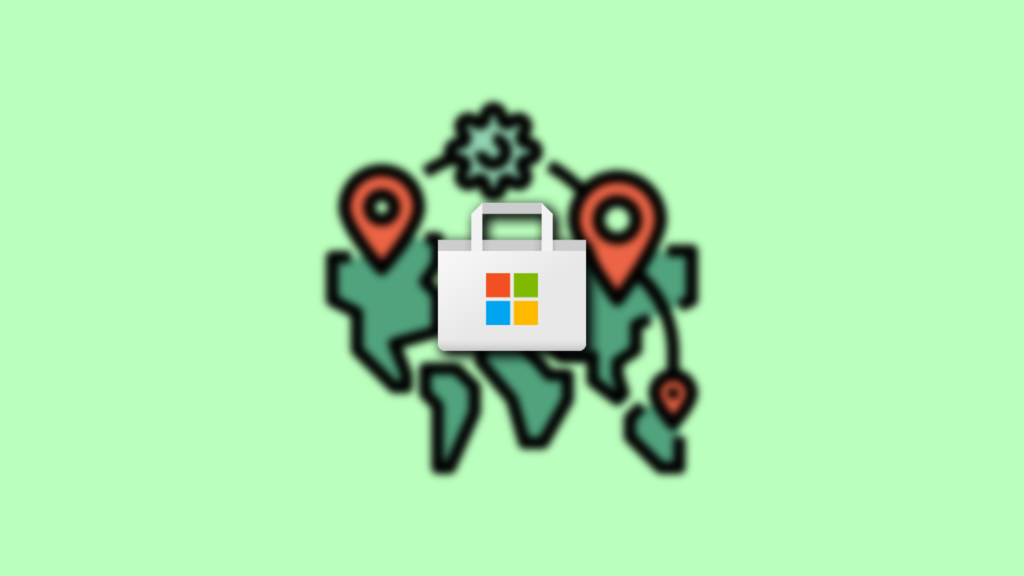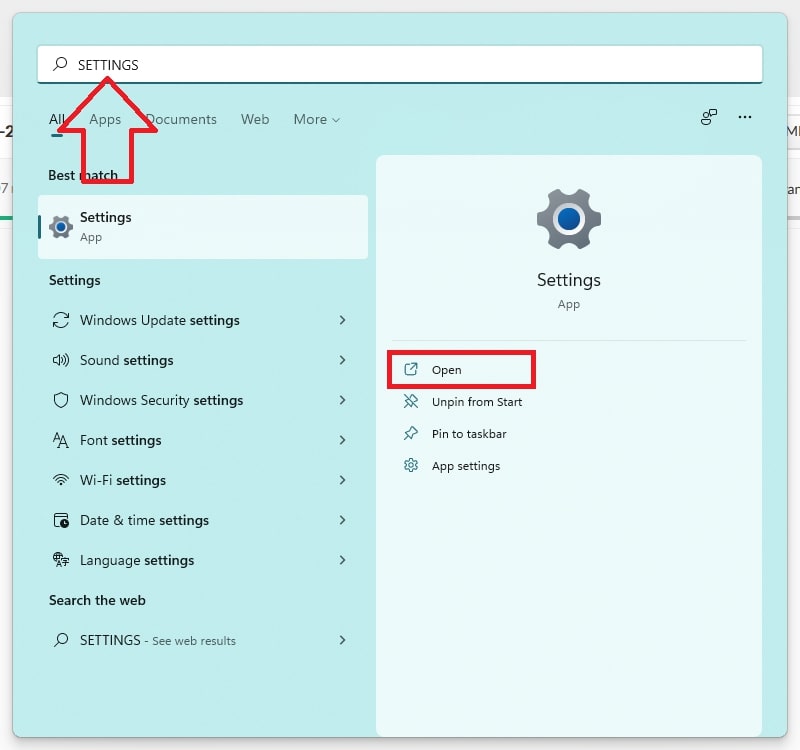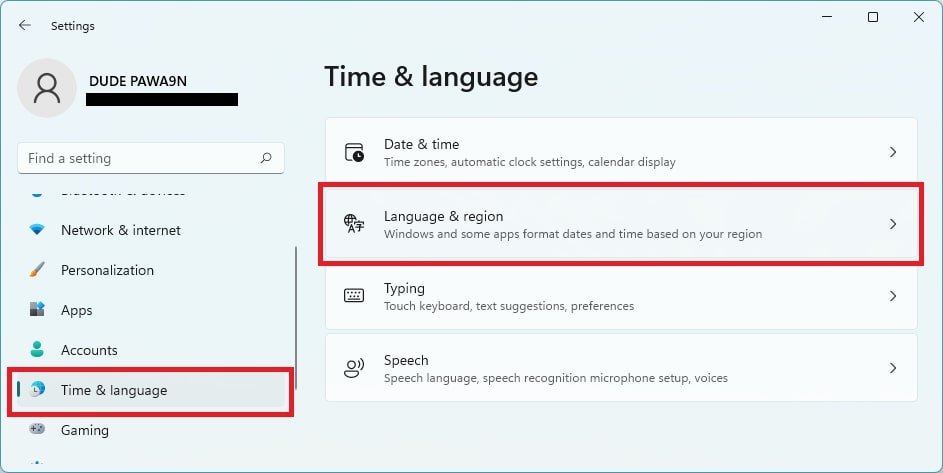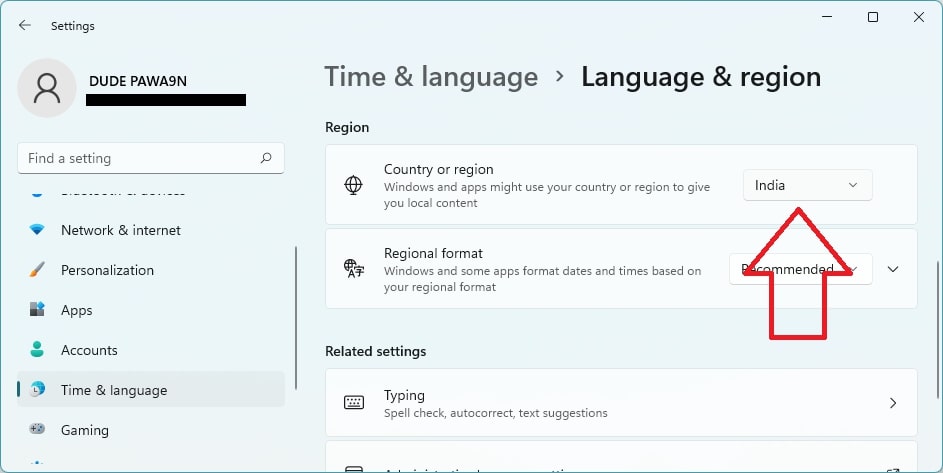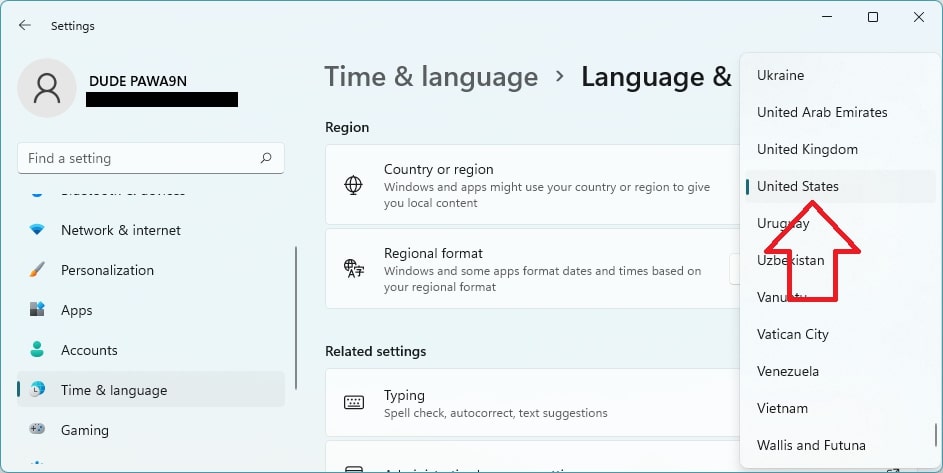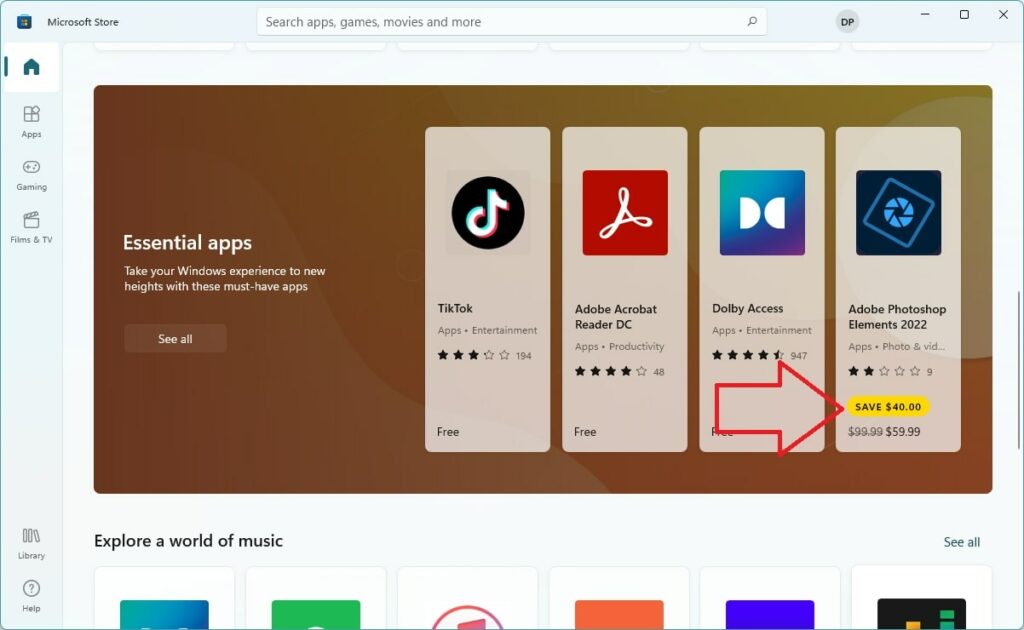Change Country in Microsoft Store on Windows 11
One can change the country in Microsoft Store on Windows 11 from the built-in settings app. You have to change your country or region from there, and it will also reflect in the Microsoft Store. Follow these steps to select a new country for Microsoft Store. Also Read: 6 Best Free IP Stressers Step 1: Press Windows Key + I on your keyboard to open the Settings app. Alternatively, you can perform a search for the Settings app from the search bar. Step 2: In the Settings app, tap on Time & language. Under Time & language tap on Language & region. Step 3: In Language & region, scroll down to Region section. The first option in the Region section will be country or region. It will be showing you the current country. The system used the country selected here to give all the local content. Step 4: Tap on the drop-down menu next to your current country. Go through the list of available countries and select the country as per your choice. Step 5: After selecting the new country, quit the Settings app and Restart your PC. Now Microsoft Store will refresh and show you the local content based on the region specified by you. You can confirm the changes by opening Microsoft Store. It will start showing the local currency of the selected country. As you can see, I have selected the United States as my new region. And now, when I have opened Microsoft Store, all the apps show currency in U.S. Dollars. Also, remind when you will change the country in the Microsoft Store, some of your current payments will become unavailable. You will also not be able to pay in your local currency. It does not apply to applications available for free in Microsoft Store. That’s it; You can change the country in Microsoft Store on Windows 11 by following the steps mentioned above. You have to open Settings go to Time & Language, and then Language and region. From there, go to the Region section and select the new country. Is Microsoft store region locked? No, Microsoft Store is not region-locked. You can easily change the country and bypass the imposed regional restrictions. How do I change my country on Windows 11? You change your country on Windows 11 from the settings app. Open settings to Time & language and then language and region. From there, scroll down to country or region and then change the country. For step-by-step screenshots, read this article. How do I change my region on Windows? You can easily change your region on Windows from the built-in settings app. The steps are more or less similar and depend on the Windows version you are currently running on.
Final Words
Suppose you have recently gone to a new country or want access to the apps restricted in your country. You should change the country in Microsoft Store. You will be able to change the region of your Windows 11 PC from the settings app. It will hardly take more than a couple of minutes. Are you able to change your country in Microsoft Store following the above steps? Do let us know in the comments.