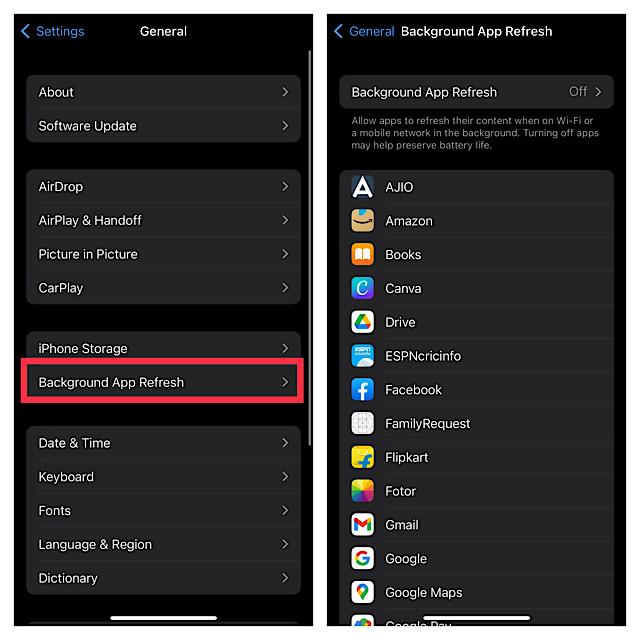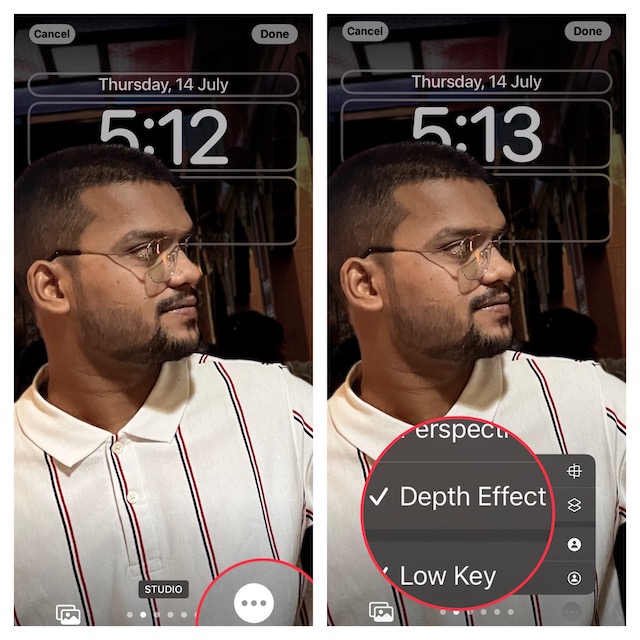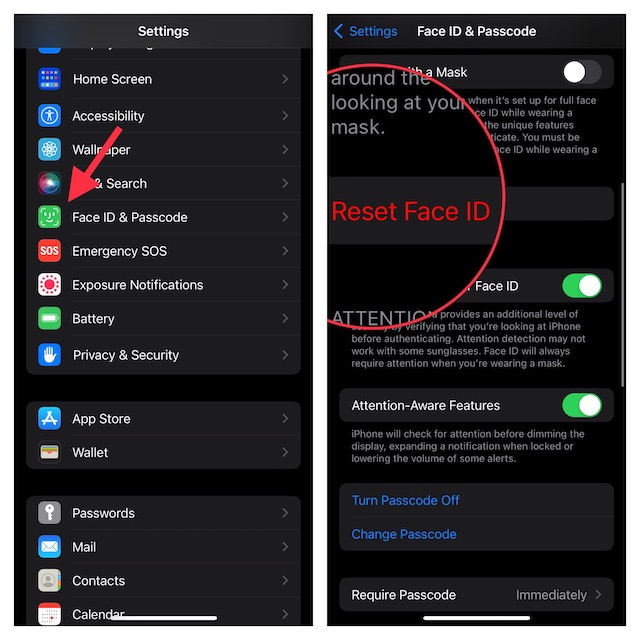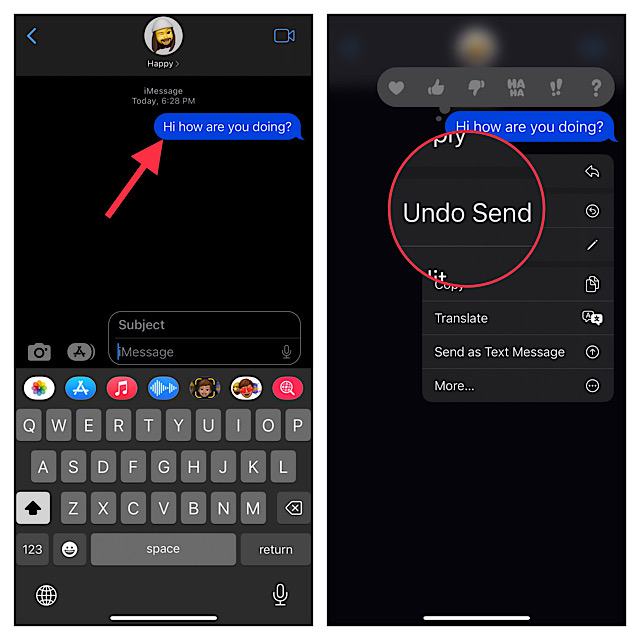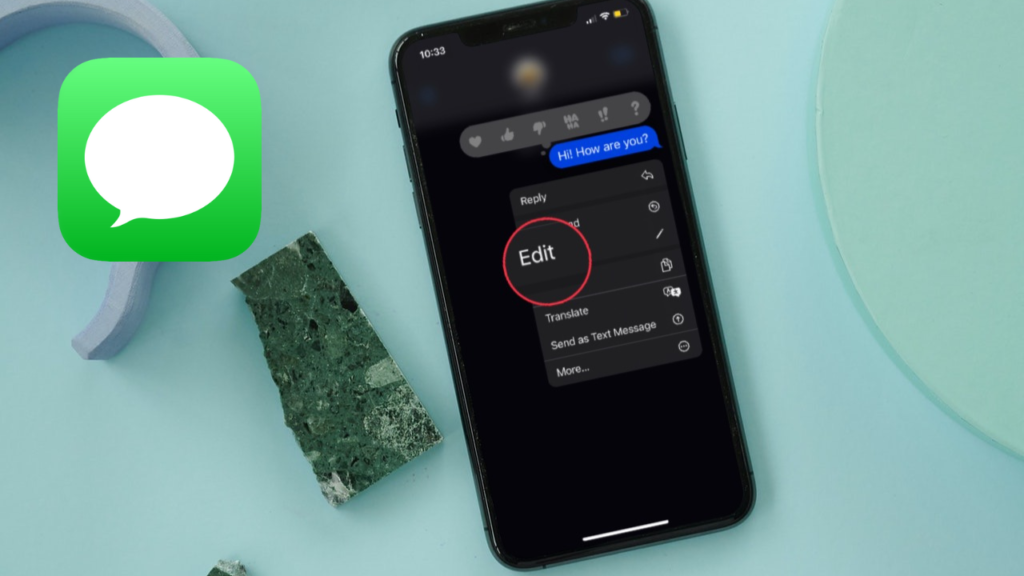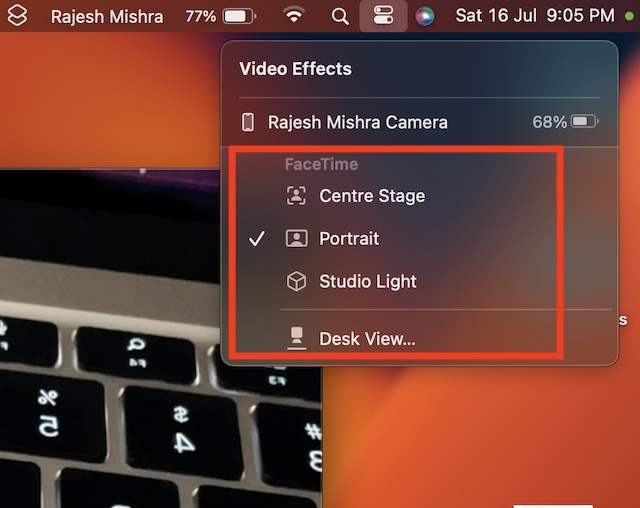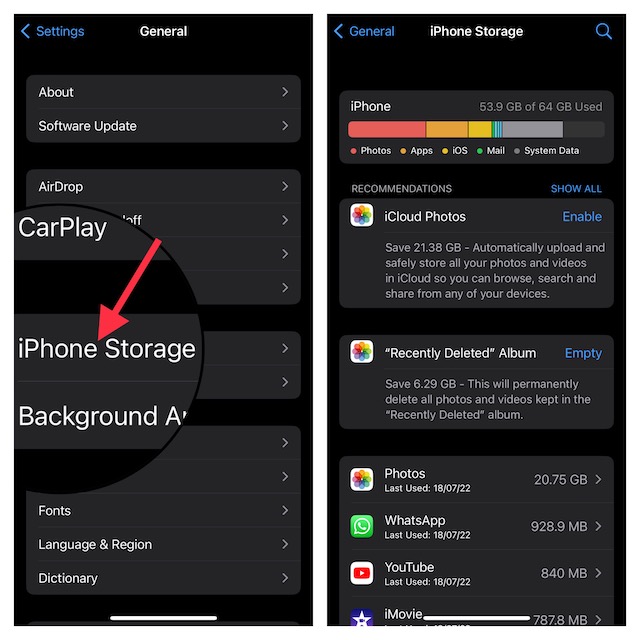Most Common iOS 16 Problems and Their Solutions
While some issues have traveled from one iOS version to another, others have found their way into iOS 16 for the first time. Thus, if you were hoping that Apple has taken control of bugs that have plagued the recent iterations of iOS, you would be slightly disappointed. However, you can overcome these common problems without putting much effort – in most cases. On this very note, let’s get on with the guide!
1. Rapid Battery Drain
Recently, a number of iPhone users who upgraded to iOS 16 have complained about rapid battery drain after the software update. While some users have reported that the entire battery is drained out within an hour, others have stated that the battery hardly lasts one and a half hours between charges. But there is no need to panic as this is not the first time that unexpected battery drain has cropped up after the software update. By taking control of power-hungry features and updating apps, you can improve the iOS 16 battery life.
Disable Background App Refresh: Go to the Settings app -> General -> Background App Refresh and turn it off.
Turn off Location Services: Head over to the Settings app -> Privacy -> Location Services and then turn off the toggle. Disable Automatic Software Installation: Navigate to the Settings app -> General -> Software Update -> Automatic Updates. Now, turn off the switches for downloading iOS updates and installing iOS updates. Enable the Low Power Mode: Head into the Settings app -> Battery -> Low Power Mode. Note that when Low Power Mode is enabled, background activities like automatic downloads and mail fetch are stopped until you can fully charge (around 80%) your iPhone.
We have made a detailed guide about the ways to fix the iOS 16 battery drain issue. So, do check out the guide if you need more help. To easily keep a track of the battery status, I would recommend you show the iPhone battery percentage in the status bar.
2. Depth Effect Not Working on iPhone Lock Screen Wallpaper
Inspired by the Portraits Watch Face, Depth Effect makes your image look stunning on the iPhone Lock Screen. When enabled, it puts the entire focus on the subject and shows it above the time, thereby adding a 3D-like effect. Unfortunately, it’s not working for some iPhone users. But bother not, you can get rid of this issue by turning the depth effect off/on.
Unlock your iPhone and long-press on the wallpaper gallery. If needed, swipe to the wallpaper and then tap on the Customize button at the bottom.Next, tap on the triple-dot icon at the bottom-right corner of the screen and deselect the Depth Effect. Next, restart your iPhone. Once your device has rebooted, turn on the Depth Effect to see if the problem is gone.
Should you need more help, check out our detailed guide about the tips to fix the Depth Effect not working on the iPhone Lock Screen wallpaper issue.
3. Face ID Not Working in the Landscape Mode
After a long wait, Apple has enabled Face ID to work in landscape mode on iPhone. Though this feature works pretty well, there are times where Face ID fails to recognize the face in the landscape orientation. Luckily, there are some handy solutions that have done the trick for many users.
First and foremost, ensure that your iPhone is compatible. Yeah, you read that right! Just like the other most talked about features such as the Live Text in Video, background removal tool, and the continuity camera webcam, this feature is also locked to the latest iPhone models. You must have an iPhone 12 or later to use this feature. Resetting Face ID has resolved the issue for many. So, give it a try. Open the Settings app on your iPhone -> Face ID & Passcode. Now, tap Reset Face ID. Next, set up the Face ID as usual.
4. Unexpected App Crashing
Even though the app crashing issue has existed on iOS for a long time, many users have complained about it after the iOS 16 software update. Without putting the sole blame on bugs, the outdated version could be the main culprit for this issue.
Update the app on your iPhone
If the app is not updated, there is a high chance that the outdated version might be at the heart of the problem. Launch the App Store on your iPhone -> Your profile -> find the app and hit Update.
Delete and Reinstall the App
If the app is still crashing, delete and reinstall it. Should the issue persist, navigate to our separate guide for fixing the problematic app.
5. Can’t Unsend iMessages
One of the highlights of iOS 16 is the ability to delete already sent messages. While most messaging apps like WhatsApp and Telegram have got this feature for quite some, Apple’s messaging app has just joined the party. For some iPhone owners, the “Unsend” button does not show up, for others, it simply doesn’t work as expected.
Keep in mind that you can unsend an iMessage only up to 15 minutes after sending it. If it’s been more than 15 minutes since the message was sent, the unsend button will not appear.
To find out other limitations and also ways to resolve this issue, head over to this dedicated guide about fixing the unsend iMessage issue.
6. Can’t Edit iMessages
To ensure you no longer have to live with typos or common grammar mistakes, Apple has introduced an “Edit” button for iMessage. Hence, you can now edit an iMessage on your iPhone or iPad. For a handful of users, the iMessage editing is not working. If the problem has raised its head on your device as well, note that you can edit an iMessage only up to 15 minutes after sending it. More importantly, if someone is still using the older version of the operating system like iOS 15 or iPadOS 15, they will continue to see the original message. To check more about such limitations and also find ways to resolve this issue, read our separate guide about fixing the iMessage editing not working issue.
7. Continuity Camera Webcam Not Working
When you have arguably the best camera on the market, there is always a temptation to get the most out of it. That’s the reason why many prefer to use iPhone as the webcam on Mac. Till now, converting an iPhone into a webcam required third part software but that is no longer the case today. With the arrival of iOS 16 and macOS 13, you can turn your iPhone into a super handy Mac webcam without having to rely on any third-party tool. Continuity Camera Webcam is also said to be misbehaving for some iOS users. In many cases, the iPhone does not appear as the camera source. Besides, features like the center stage, studio light, desk view, and portrait mode are also not consistent with regard to performance. Bear in mind that you must iPhone 11 or later to use the continuity camera webcam. Notably, Center Stage and Studio Light support only the latest iPhone models. To help you resolve this issue, we have already made a complete guide about the tips to fix the Continuity Camera Webcam not working issue.
8. iOS 16 Software Update Not Showing Up
Believe it or not, the iOS 16 software update is not showing up for many iPhone users. If the problem has come your way as well, ensure that your iPhone is compatible (requires iPhone 8 or later) and make sure your device is connected to a stable Wi-Fi network. If the issue still continues, head over to our troubleshooting guide about the tips to fix iOS 16 update not showing up the problem.
9. Touchscreen Unresponsiveness
Touchscreen unresponsiveness is the sort of issue that has existed on iOS for ages. Despite the big talk about performance enhancements, it has managed to travel from one iOS version to another. The good thing is you can easily get rid of it with the hard reset solution.
Press and quickly release the volume up button. Then, press and quickly release the volume down button. Finally, hold down the side button until the Apple logo appears on the screen.
10. iPhone Keeps Restarting after iOS 16 Software Update
Last but not least, random rebooting after a software update is a common phenomenon. Therefore, you should not lose sleep over it. As for the solutions to fix this issue, you should declutter your device.
Open the Settings app on your iPhone -> General -> iPhone Storage. Now, find out the total consumed and available storage. Also, take a close look at all the apps that have taken up the most storage space. After that, delete all the useless files and files to retrieve more space.
Just in case the issue remains even after you have cleaned up the iPhone, factory reset your device (Settings -> General -> Transfer or Reset iPhone -> Reset -> Reset All Settings). If nothing works, restore your iPhone as new using Finder or iTunes.
Fixed iOS 16 Common Issues on iPhone and iPad
That’s it! So, these are the most common iOS 16 problems. As iOS 16 is still new, we will keep updating this guide to include more issues and offer up viable solutions. Therefore, stay tuned in with us. Moreover, if you find any frustrating issues missing from this post, make sure to let us know via the comments below.